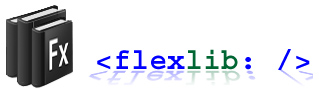[UPDATE 02-08-2007 4:05 pm] Added the ability to adjust the scroll speed via scrollSpeed property. Changed scrolling buttons to work via mouse down or mouse over, customizable with the startScrollingEvent and stopScrollingEvent properties. Made the drag proxy image a copy of the bitmap of the tab so it looks like you’re dragging the actual tab.
This is the culmination of my work on making a better TabNavigator component for Flex. This includes lots of enhancements that have been discussed in the Flex community. We got draggable, re-orderable, closable tabs! We got scrolling tabs if too many tabs are open! We got a drop-down list of all open tabs! It slices, it dices! But seriously, it’s got a lot of stuff. I’ll try to go over everything briefly here, but the real way to figure this out is to download the source and go through it yourself. I tried to comment the bejesus out of most of the classes, so you should be able to follow along pretty well.
I’ve gotten ideas from various flexcoders threads, the sample posted on Flexible Experiments, the sample on code zen, darron schall’s demo, etc etc.
In keeping with Ely Geenfield’s naming conventions I’ve dubbed this component SuperTabNavigator. It is pretty super after all. This is a subclass of TabNavigator. I was actually able to do everything I wanted to do without having to copy/paste the code of TabNavigator, so using this component shouldn’t add too much to your Flex app’s footprint. The source included also includes the source of previous components I created that allow menu components to scroll. The SuperTabNavigator uses the scrolling version of the PopUpMenuButton for the button to the right of the tabs. So those scrolling menu components are thrown in here.
OK, so what makes this SuperTabNavigator so super?
Draggable, re-orderable tabs
You can drag tabs around to re-order them. An indicator shows where the tab is going to be placed if you drop it. You can drag tabs from one SuperTabNavigator to another. You can control the dragging ability by using the new dragEnabled and dropEnabled properties of the SuperTabNavigator. Those properties should work as you’d expect. The indicator is skinnable via CSS using the indicatorClass style.
Closable tabs
Tabs can display a close icon that will allow the user to close the tab. You can control if and when the close button is shown by setting the closePolicy property of a SuperTabNavigator. Possible values are: SuperTab.CLOSE_ALWAYS, CLOSE_SELECTED, CLOSE_ROLLOVER, CLOSE_NEVER. That should give you fairly good control over how the close buttons show up. The close button is fully skinnable via the CSS property closeButtonSkin just like any other button.
Scrollable tabs
If the tabs get too long to display then they will scroll. This means a little button on the right side will appear with an arrow and if you mouseover this arrow the tabs will scroll. The left and right buttons are skinnable via CSS with the leftButtonStyle and rightButtonStyle styles. You can set what the smallest acceptable width for the tabs is by using the minTabWidth property. If you don’t set tabWidth then the tabs should keep their natural width until there are too many to fit, then they’ll squish until they reach minTabWidth, then they’ll scroll. If you were to set minTabWidth to 0 then there would be no scrolling.
Drop-down list of tabs
On the right side is a PopUpMenuButton that shows a drop-down list of all open tabs. Selecting a tab in this list will obviously select that tab. Try selecting a tab that isn’t visible and see the sweet tween motion as the tab scrolls into view. The display of this drop-down button is controled via the popUpButtonPolicy policy, which can be set to POPUPPOLICY_AUTO, POPUPPOLICY_ON, or POPUPPOLICY_OFF. Auto means the button is shown if there is more than 1 tab. ON obviously means it’s always shown, and OFF means it’s never shown. That button is skinnable too via CSS with the popupButtonStyleName style.
So that’s the gist of it. But to really understand what the component can do you should read the source code. I’ll work on getting the ASDocs generated to accompany the code.
Now I’m sure you’ll read all this and say, “Wow, what a perfect TabNavigator, I had no idea such an amazing TabNavigator could exist. Surely there are no features missing.” Well, in fact, there are some more features I’d like to include. Here they are in no particular order:
- multiple rows of tabs
- tabs down the left or right sides or on the bottom
- ability to not show the close button for individual tabs
- right-click on tabs to get menu for “Close Tab” or “Close Other Tabs”
And you would then say, “But no, please, if such a TabNavigator existed I would be blinded by it’s perfection.” And I would reply, “Prepare yourself.”
View the source. [Note: you need the Flex 2.0.1 update to use this code]
This movie requires Flash Player 9.